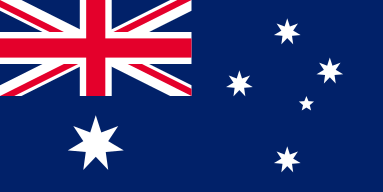From Low to High: Tuning Laser DPI for Jaw-Dropping Art with OMTech
OMTech Laser machines are designed to perfectly combine precision with ease of use to change your laser engraving settings and parameters with ease. It doesn't matter is you're just starting out or if you are a seasoned pro, the ability to adjust DPI laser settings—from low DPI laser for bold designs to high DPI engraving for fine detail—is critical for creating art that pops. Engraving resolution, commonly referred to Resolution (DPI) is the essence behind every clean cut and detailed engraving. In this article we will look at how to change DPI laser settings, the best DPI for engraving and tips to improve your DPI laser engraving quality with less headache.
Understanding DPI and Its Impact on Quality in Laser Engraving
DPI or dots per inch is one criterion that determines engraving resolution and laser DPI quality. High DPI engraving will capture all the tiniest details in your design so that the photo engraving DPI is sharp and all your details are reproduced perfectly. For lower DPI laser settings, you can create bolder, simpler designs that will stand out. Having a solid understanding of when to adjust DPI laser settings is important.
• High DPI settings create the most detailed engravings that are photo-like.
• Lower DPI settings create basic designs and rapid markings where detail and subtlety do not matter.
Optimizing DPI for Fine Laser Engraving
Changing the DPI might feel complicated, but OMTech Laser machines really take the pain out of the process with their intuitive controls. Below, we have a few quick points on changing the DPI of your laser settings for fine engraving:
• Start with your software interface: Most OMTech systems have a menu to set and find the resolution easily.
• Pick the best DPI for engraving by running tests on scrap material to see how different settings works.
• Keep in mind: Increasing DPI when laser engraving will create finer details, while decreasing DPI allows you to get draft cuts completed in a faster time.
Sometimes the best learning experience is manipulating the various DPI settings to see how Resolution pertains to the clarity and style of your work.
Easy Steps to Get Started with OMTech for Wood Projects
Using your OMTech Laser to engrave wood is a fantastic way to experience making and creativity all at the same time. Follow these five easy steps to help make sure your engraving is successful!
Step 1: Selecting your Material
• Select a high-quality piece of wood with grain you like.
• Make sure that it is clean and dust-free.
Step 2: Designing your artwork
• Use design software to create your artwork or design.
• Save you design in a file format that is compatible with your OMTech Laser machine.
• When saving your design in your design software, set your desired DPI settings based on the laser engraving DPI.
Step 3: Setting up the machine
• Securely place your wood on the engraving bed of your OMTech Laser securely.
• Use the easy-to-use interface of the machine to adjust the power and speed settings and most importantly, the DPI settings laser.
• If you are trying different resolutions on your project, it helps to start with a mediocre DPI and adjust after that based on the preview.
Step 4: Start Engraving
• Begin the engraving process and observe the machine’s progress on the display.
• Monitor the process to ensure each detail appears as planned, especially when aiming for DPI for detailed engraving.
Step 5: Finishing Touches
• Once the engraving is completed, carefully remove your piece.
• Clean it lightly to reveal the fine art created by the precise laser engraving DPI.
• Optionally, add a protective finish to enhance the appearance and longevity of the art.
Some Helpful Hints for Working with Different DPI Settings on OMTech
Here are some helpful hints for experimenting with DPI settings on your OMTech Laser machine:
• Before starting a new project, do a little test engraving. That will give you an idea if you need to change the DPI laser settings for either a high or low DPI based on the complexity of the design.
• Use the preview function for a final check. As you can see the design in your final engraving resolution, it will finalize it better for the best DPI for your engraving.
• If you are engraving a complex image, you can gradually increase the DPI laser engraving in small increments until you are happy with the quality of engraving resolution.
• If you need to work quickly for a draft, you should reduce the DPI laser engraving to give you good speed without sacrificing clarity overall.
Managing DPI settings gives you proper control over the engraving resolution for your specific project, whether you are engraving high detail art or making bold marks quickly.
The Ideal Combination of New and Old
OMTech Laser is in a class by itself because of its rich engineering and a use easy method that appeals to beginners and experts alike. OMTech Laser changes ordinary materials in to amazing artworks by simply offering two options, DPI settings or laser for detailed engraving and high DPI engraving to achieve intricate details. With a simply machine design and powerful and customizable settings, you can bring creative ideas to life in professional quality every time.
Embrace Your Creative Journey with OMTech Laser
Finally, it’s important to remember that no two projects are the same. You may start with a moderate resolution and then adjust your settings as needed. Whether you’re experimenting with photo engraving DPI for intricate patterns or opting for low DPI laser settings for broader strokes, each adjustment makes your work uniquely yours. The OMTech Laser not only offers control over technical parameters but also inspires creativity by marrying precision with ease-of-use. Dive into your next creative project, knowing that with every tweak in the settings, your art moves closer to perfection.
Common Questions
Q: How do I know whether to use high DPI engraving or low DPI settings for my project?
A: It really depends on the amount of detail you want in the engraving. High DPI and high detail (photo-like quality) would be required for intricate designs, while lower DPI would work better for bold or simpler-type designs. You can always use some scrap wood to experiment with the right setting(s) for your application.
Q: Is it easy to toggle DPI laser settings on the OMTech Laser machine?
A: Yes. OMTech Laser machines are set up easily adjustable. Parameters such as Resolution (DPI) can easily be changed. OMTech Laser's software works in real-time so any setting can be adjusted quickly if necessary. There is always the possibility of changing something, according to the specific design and circumstance.
Q: What is the best DPI for engraving detailed artwork into wood?
A: The best DPI for detailed engraving is usually on the higher side between 500-1000 DPI. The actual number of DPI will depend on the type of wood, along with the complexity of the design. It's usually best to start with a mid-range DPI, adjust the parameter as necessary, according to your needs.