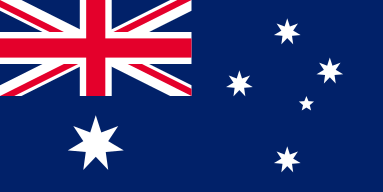Mastering Optimal DPI Settings for OMTech Wood Engraving
When you are beginning to work with laser engraving, especially with an OMTech Laser machine, it is important that you understand the role DPI (dots per inch) plays when you set up your engravings. DPI settings can determine many aspects of the laser engraving process: the detail you develop in an intricate design, to the overall speed of production. You can take into account all the Laser Engraving Settings And Parameters to figure out the Best DPI for wood, cuts on metal, and clean finishes for acrylic and fabric. Regardless if your doing these standalone or asking "What dpi for laser?" or "how do i set dpi on my laser?" this is an in-depth overview of how to adjust these settings for a variety of materials.
DPI and What It Means
Resolution (DPI) isn't just a number, it impacts the quality and speed of your engraving, as well. Your engraving may have a high DPI by Increased DPI for detail on small features, giving crisp detail to your artwork to a Lower DPI for speed when time is of the essence. Phrases like “What DPI for photos?” or “DPI for fine detail?” are common questions, by users. For OMTech Laser machines, adjusting the DPI is pretty easy to do, and it can change how the machine performs for different materials you are engraving. such as wood, metal, fabric, and acrylic.
How to Set DPI on an OMTech Laser Engraver
If you keep a couple of steps in your head it is easy to change your dpi on the OMTech Laser series! They are designed with user-friendly interfaces making setting changes accessible. Here is what you need to do:
1. Open your software and locate the resolution settings usually labeled as Resolution (DPI).
2. Consider what dpi you want based on your project. For example, do you need a higher dpi for clear images, or can you engage a lower dpi for an expedited process?
3. If you are engraving onto wood, you should factor in the Best dpi for wood. Often it will be in the mid-range, as this can combine detail and production time.
4. With a metal engraving process, or if you are looking for dpi for metal engraving, you may require a higher dpi. When the desired dpi value is established the machine will automatically change the focus and power.
5. Always confirm your settings before commencement.
This simple guide will enable you to produce your work at an efficient level regardless if you are engraving thick lines or detail work.
Selecting the Right DPI for Different Materials
Knowing what DPI to use for a variety of projects can often be a challenge. Here are a few suggestions:
• Wood engraving: Use a medium DPI—something that gives enough contrast and detail without slowing it down too much. Play around and always do a quick test.
• Metal engraving: Using a higher DPI can get all the subtle differences in your design and intricate lines, and of course provide the sharpness and precision required for a lasting mark.
• Photos on wood and acrylic: Simply ask "What DPI for photos?" and work toward a higher resolution to maximize gradient detail.
• Fabric or other soft materials: Changing the DPI in laser engraver settings will also help ensure that the item isn’t burned. The usual modest and lower DPI settings for fabric, often take additional and different external material profiles as well.
• When Either thick lines or fine detail are being processed in the same engraving situation, use Minimum DPI for engraving thick lines, and push for Maximum DPI laser can provide for fine detail sharpness.
Using these guidelines, we are able to use and get the most out of your OMTech Laser, while assuring that all material is correctly respected with exactness.
Optimizing Laser Engraving Settings and Parameters
To really learn how to engrave, one needs to understand not only the DPI settings but all of the parameters available. For example, if you needed to increase the DPI because you want more fine detail, you will likely change the speed and power as well. If you're engraving large simple designs, you might decrease the DPI. Your project's complexity should be considered with all of these settings, whether it is wood, metal, or any other material.
Each time you change the material you should keep the engraver in calibration. Dialing in how to set dpi laser comes down to experimenting, testing, and finding the happy medium between quality and production pace. There are tutorials provided by OMTech Laser that can help you dial your settings in, not only when you are engraving on new mediums but also when fine tuning from previous projects.
Step-By-Step Guide to Laser Engraving Wood with OMTech Laser
Here is a straightforward 5-step guide to using your OMTech Laser for the process of wood engraving, showing us just how these separate settings come together.
Step 1: Choose the Material
First, you will need to select the wood type you want to engrave. You will want to choose the best quality wood that is clean and dry. You must keep in mind that natural grain could affect how your engraving looks after completion so plan your design around the grain.
Step 2: Design Your Artwork
Use your favorite design program to set up your engraving file. When adjusting resolution (DPI), try to adjust within the design part to measure how your fine details will show after engraving. Save your work in an OMTech Laser supported file type.
Step 3: Set Up and Adjust Settings
Set your wood properly on the engraving bed. Use the laser to enter your appropriate DPI (and/or scaling settings). Whenever you are engraving wood, we generally recommend the Best DPI for wood setting, but feel free to adjust according to your design's complexity.
Step 4: Engraving Process
Start the engraving process and monitor progress. If detailed work is required, consider using Increase DPI for fine detail. For larger, less detailed areas, you may opt to Lower DPI for speed.
Step 5: Review Your Work and Finalize
Once the machine completes the engraving, inspect the work carefully. If necessary, you can adjust the DPI settings in future sessions for even better quality. Clean the surface to reveal intricate details that your OMTech Laser has brought to life.
Explore the Hundreds of Applications with Your OMTech Laser
OMTech gives professional and hobbyist a way to venture into lots of engraving applications. Choosing parameters for your settings for DPI settings on a fabric project, for acrylic, or figuring out the Maximum DPI laser can do on metal are just a few examples. Each application will give you or tell you what parameters you need to use. A lot will come down to how well you adjust the settings for your projects.
Finding the right speed compared to the accuracy can sometimes be confusing. You may be asking yourself, "What DPI for laser projects?" or "How to change DPI laser settings?"
Use the methods laid out above and trust in your laser machine. With time, you will become comfortable changing between settings when working on any thick lines or fine detail work.
Common Questions
Q: How do I know when it's better to have a higher DPI for detail or a lower DPI for speed on my OMTech Laser?
A: The answer largely depends on your project. If your project is intricate multi-layered designs or full color photos, then you need higher DPI to see all of the detailed outlines. However, if your work consists of simpler text or just large shapes, consider a lower DPI to save time (without losing any quality).
Q: What is the best DPI for wood engraving on my OMTech Laser?
A: In general, a medium setting is best for wood so that it can show the use of the natural wood grain and all of the details. However, you should also adjust it based on the type of wood, and the project design complexity. And again Trust, but verify! Always try it on your scrap material first!
Q: Will I be able to easily adjust my DPI settings on different materials with my OMTech Laser?
A: Yes, OMTech Laser uses user friendly software, so it's easy to adjust from project to project whether you are using wood, metal, fabric or acrylic. The interface makes switching between profiles easy which gives you reliable results from project to project.