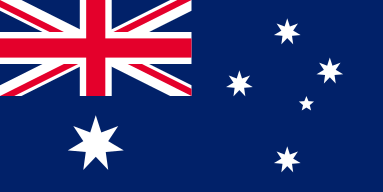How Does OMTech Empower You to Master Laser Cutter Speed Techniques
OMTech Laser machines are recognized for their precision and ease-of-use, making them the perfect solution for both amateur and professional artists. A critical element of operating these machines is mastering laser cutter speed techniques. If you understand how to adjust your speed settings, you will not only save time when engraving, but also quality. Whether you are engraving wood, metal, or working on an acrylic piece, understanding laser cutter speed settings will help you create flawless engraved masterpieces. In this article, we will examine laser engraving speeds and settings/parameters—engraving speed, best engraving speed and speed vs quality laser compromises—so that you can adjust your laser cutter speed, faster engraving times and high-quality engraving.
Understanding Laser Engraving Machine Settings and Speed Parameters
When it comes to laser engraving, there's a balance between speed and quality. Here are some things to consider:
• Laser Engraving Settings And Parameters - These are typically power, frequency, and focus but we are focusing on Speed Settings today.
• Engraving speed - You have to be consistent with your laser cutter speed. If you go too fast, you will lose detail. If you go too slow, then you risk wasting your time on something that is supposed to be a fast project.
• Speed vs Quality Laser - Tweaking different settings establishes a balance between faster laser engraving and slower engraving speed that will allow you to engrave your fine details.
• Best engraving speed - Finding the best speed setting not only speeds up the laser, but it also ensures that your projects (if you are engraving wood, metal, acrylic, etc.) are engraved perfectly.
Balancing these various elements is tough. But once you understand your material and machine settings, you will be able to change laser speed according to your project and make adjustments that will cut down your engraving time without cutting quality.
How To Change Laser Speed to Get Perfect Engraving
It's a fine line. Here are just some easy adjustments and tips:
• Increase laser speed when your design requires little to no detail. This is ideal for larger designs with no intricate patterns.
• Decrease engraving time by maximizing speed by referring to the OMTech speed settings guide for engraving speeds for various materials.
• For engraving intricate detail, a slower engraving speed may be as thin, the laser cutter speed is controlled, will be more precise than faster engraving speeds.
• Refer to the machine manual for speed recommendations for wood engraving, metal engraving speed and acrylic laser speed. The best settings might be different for all the materials.
The versatility of the OMTech Laser is that every material has ideal parameters and you can have flawless results with the right adjustments.
Step-by-Step Guide: Setting Up Your OMTech Laser Engraving Machine
Here are some simple steps to help you use your OMTech Laser engraving machine and learn laser cutter speed information:
Step 1: Choose your material
First thing you will do is to choose the material that is best for the project. For example, when you choose wood for engraving, consider the thickness and grain structure of the wood. For metal or acrylic, make sure that the surface is clean and free from contamination on the surface.
Step 2: Prepare your design
Create your artwork using your favorite design software. Without a doubt, an engraved piece will look just fine if the design is crisp and clean. Once you have finished your design, save the file in a compatible format and import it into the machine interface. Do not forget to check the details and trajectory and make sure it fits on the material you are working with
Step 3: Set the laser engraving settings/speed
Place the material securely on the machine's bed. Select the setting on the machine interface to adjust the settings. Next, you will want to select the desired speed settings. If you are engraving wood, then adjust your speed for wood engraving, if you are doing metal work, adjust your metal engraving speed, and if it is an acrylic project, adjust your acrylic laser speed settings. Also, if you are trying a new material, feel free to experiment with different settings. It is always a good idea to start with a slow speed engraving as a trial piece, so you can see how the speed vs quality laser equilibrium comes out.
Step 4: Begin the Engraving Process
Once you have set your parameters, start the engraving process. Keep a careful eye on the machine as it runs. Watch the progress and ensure that the speed settings are yielding a balanced outcome between precision and time efficiency. Remember that adjustments can be made mid-process if the machine supports real-time changes.
Step 5: Finishing Your Project
After the engraving is complete, remove your material from the bed. Examine your work for any imperfections and then clean the piece. With OMTech Laser, each project tells its own story, and a few final touch-ups might be all you need to bring your masterpiece to life.
Tips to Fine-tune the speed of your laser cutter
As you engage with different projects, here are a few more things to consider.
• Always reference the specifications to speed settings for your OMTech Laser to be sure you are using the most recommended settings.
• When designs get complex, start with a slower speed on the engraving and then begin trying the increased speeds on simple parts of the design.
• Document your speed settings for different materials. In over time, you will know exactly the same speed settings work the best for wood, metal, or acrylic.
• Maintenance of your machine system in important. Keeping a clean lens and system will help you to ensure speeds will be kept accurately between different projects.
Following these guidelines will help develop your skill as a laser cutter and save time! With a few adjustments, you may be able to laser engrave faster without compromising quality.
Bold Innovation and True Craftsmanship with OMTech Laser
OMTech Laser occupies a unique territory at the intersection of groundbreaking innovation and true craftsmanship. It doesn't matter whether you need to set speeds for your laser to make more delicate work or if you're reducing engraving time for volume jobs, you are integrating today's engineering advances into your work. For example, finding the best speed setting for a laser engraving machine, specifically OMTech Laser, depends on how every project has its nuances. An OMTech engraving is done in every stroke with quality and precision that only a machine like OMTech can supply.
Frequently Asked Questions
Q: How do I determine the optimal engraving speed for different materials?
A: The ideal engraving speed depends on different factors including the density of your material and the complexity of the design being engraved. In most cases, a speed setting somewhere in the middle works best for engraving wood. For engraving metal, a slower speed may be required to achieve more intricate designs or cuts. Regardless of the material you use, you should always reference OMTech Laser’s preset profiles and test on a small piece first before proceeding with the final piece.
Q: If I am working on a project and I notice quality issues, such as a poor level of detail or burns, can I change the laser speed settings?
A: Yes, if you notice quality issues, change the laser speed settings in real time on many OMTech Laser models. Monitor the engraving process, and if you encounter poor detail or any burns to the material, slow the engraving speed. Being able to change speeds while still working on the project allows for a degree of flexibility and saves working back to that point if needed.
Q: Do wood, metal, and acrylic materials each have completely different speeds that they require?
A: Yes, absolutely. Each of the materials you engrave responds differently to laser cutter speeds. Ton of wood can be engraved faster than ton of metal, and metal often should move slower to achieve sharper and detail cuts. Acrylic requires perfectly ideal settings in thickness and clarity. OMTech Laser usually has recommended guidelines for all types, which allow a user to determine a speed setting based on projects you are doing.