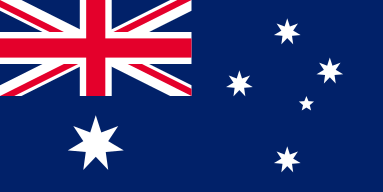Unlocking Ultimate Laser Speeds: Wood and Metal Magic
Speed settings play an important role in laser engraving. With the OMTech Laser engraving machine, you will discover a balance between accuracy and speed. Regardless of the questions you have about how to set laser speed, or what speed for laser engraving will actually achieve your desired results, everything is simplified by OMTech Laser. The user interface of the machine and the Laser Engraving Settings And Parameters have carefully configured speeds, ensuring that you have an easy creative process and one that can involve either beginners or professionals. First, you must understand Speed Settings - namely, how fast should laser engrave will set you up for successful projects, especially working with wood, metal, and acrylic.
Understanding Laser Engraving Settings and Parameters
Understanding your laser engraver’s as well as laser engraving Settings and Parameters is not just set of details—it’s a road map to your project success. Speed adjustment for laser engraving is an important setting that makes a big difference in the quality and execution of your work. On laser engraving speed, here are a few highlights:
- How to set laser speed: Move the speed slider left or right according to your material and your design.
- What speed for laser engraving: Moderate speeds usually work well for detailed pieces.
- What are the speeds for laser equipment: It varies for materials—wood may need slower cuts to increase details, while in metal engraving may not hurt sometimes to be faster.
- How to increase engraving speed: You can play with speed settings and test on scrap pieces to determine what is the best speed with the least amount of decrease in quality.
Step-by-Step Example: Engraving Wood with OMTech Laser
The reason wood is a popular material is because of its natural beauty and versatility. OMTech Laser introduces wood engraving with consistent instructions on the best speed for cutting wood. Simply follow these 5 steps to make beautiful wood art:
Step 1: Select Your Material
You'll want to use good quality wood that is clean and free of defects, it’s important to use high quality wood so that you get the full benefits of your laser engraving machine.
Step 2: Design Your Artwork
Use a design software to create your design and import into your OMTech Laser software. If your design has detail, just remember to take speed setting into account for detailed engraving.
Step 3: Set Laser Engraving Settings And Parameters
Select the desirable laser for your design; the number of settings you can test will start to reveal the desirable speed for engraving wood. In general, a moderate speed will work best in balancing power and precision.
Step 4: Start the Engraving Process
Initiate the process while keeping an eye on the progress. Monitor if the settings are working as expected and adjust if necessary. Remember, slow or fast laser speed decisions directly affect the engraving quality.
Step 5: Finishing Up
Let the piece cool down, then inspect the engraving. If fine adjustments are necessary, note which speed for engraving metal or wood worked best and replicate that in future projects.
Engraving Metal and Acrylic: Speed Factors
Metal and acrylic add new challenges beyond the material properties. Metal engraving or cutting of material will definitely raise the question of "engraving speed for metal." As a reference point, you may be able to go slightly faster engrave because moving metals is easier since they are not as sensitive to slowing speeds, but will need to be reduced to have better control for burning or rough edges. For acrylic engraving, finding what speed works is especially finding testing. Here is how you might go about it:
- For metal: Start with mid-range speed. Depending on how detailed your design is, you may be able to use a slower speed, however, if you are cutting through the material, you may want to try using the fastest speed for laser cutter.
- For acrylic: It's about finding the balance for not going too fast not not too slow. Most of the time, a moderate speed will give nice clean sharp edges without melting.
These tips demonstrate let's not forget, the question of "how to choose engraving speed." If you're using an OMTech Laser, you can easily adjust speed on laser engraver to the exact precision you need for each material.
How to Choose the Best Speed: Slow or fast?
Whether to set a slow or fast laser speed, depends on your project specifications. The best speed for cutting wood may be different than when engraving metal. A few quick guidelines:
- High quality engraving requires a slow speed when details matter.
- Faster speeds are better when cutting thick materials that do not require extensive precision.
- Always focus on what works good for your creative process. Ask yourself, "how fast should laser engrave?" and then keep adjusting the speed for laser engraving until the clarity for your design is maximized.
The OMTech Laser will help you make these decisions by trying out different settings, as well as the presets that are provided, you can't go wrong in establishing the right balance of speed and quality.
Mastering Speed Settings for Detailed Jobs
When taking on detailed engraving jobs, every stroke counts. Changing the speed on a laser engraver is as easy as it gets with OMTech Laser. You can try out different speed settings on the detailed engravings until you can see those sharp lines that shows your artistry to its fullest. As you start to inquire "What speed for laser engraving?" or "How slow for high quality engraving?" - the extensive settings available allow you to differentiate all your projects until you meet your standards. It is the customizability aspects that make OMTech Laser a leading choice for any designer looking to dedicate time to find that perfect balance between speed, accuracy and reliability.
Frequently Asked Questions
Q: What speed should I engrave metal?
A: For engraving metal, start with a medium speed, then reduce or increase depending on the level of detail in your design. A higher speed may work well for cutting, but if you have an intricate design you might want to slow it down a little to reduce heat.
Q: How do I know I am using the correct laser speed for that project?
A: Use the standard profiles from OMTech Laser and then run some test cuts on scrap, slowly adjust the speed settings, watch for detail and edge quality, then discover what works for you
Q: Do I have to adjust the speed setting depending on the material?
A: Yes! All materials use different speeds, wood vs metal vs acrylic all require different speed settings. And by tweaking your Machine's Laser Settings and Parameters you can achieve superior results every time on your material, whatever it is!