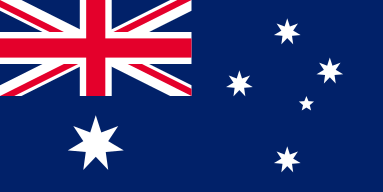Laser Engraving Power Control: Precision Marking with OMTech
OMTech Laser machines are at the forefront of laser engraving with incredible precision and ease of use. In this article, we will explore the laser engraving journey that includes low-to-high power control techniques for engraving on many different types of materials. Aside from detailed instructions on setting laser power, we will make power recommendations for engraving on different materials, and discuss how to change the intensity of the laser. If you are wondering what power for cutting, what power for marking, or how to change laser intensity to engrave quicker or brighter, this is a great place to start!
Understanding Laser Engraving Settings and Parameters
When laser engraving you need to have the correct parameters for a job to be clean and neat. At OMTech, there are specifics to parameter settings as power output, speed, and focus that are tweaked to different materials. Below are topics that are often inquired about by users:
- How do I set the power to a laser effectively for complex designs
- What's the proper power level for engraving on wood, metal, or acrylic
- When using acrylic what's the best power setting and optimal power for wood projects
- What's the minimum power for engraving on metal and power setting for cutting thick material
- Including how to modify power for fabric and increase or decrease power based on design.
Controlling Laser Power for Fine Detail Engraving
Power adjustment is one of the most crucial components of any laser engraving project and here are some tips for controlling power settings:
- Wood engraving: Employ the best power for wood setting; this is keeping the power at a medium setting that creates the best possible crisp edge without burning the material.
- Metal engraving: Start with the best power for the metal setting and adds power when needed for deeper markings.
- Acrylic cutting: Ensure you have the best power for acrylic to not melt and distort the end project.
- Fabric, you need to control the laser power so there is no fraying or damaging of the fabric’s fiber; typically, lower power helps in controlling intricate details when engraving.
Don't forget, if you're asking how do I add power, or how do I take away power, OMTech Laser machines are designed with a user-friendly interface to easily make adjustment to laser intensity.
Step-By-Step: Engrave the wood with your laser
It's easy and fun to engrave wood with a laser machine! The wood engraving process is straightforward and just requires a few finish steps for every engraving! Follow these 5 steps to engrave wood with your laser machine.
Step 1: Choosing Your Wood
- Start with clean, high-quality wood, and properly prepared wood
- Qualities to look for when choosing your wood: Thickness From the thickness comes the depth and the overall aesthetics of the piece, while the nature of the wood also has an impact on the best output power for engraving (e.g., finer or larger variations in the natural grain, etc.)
Step 2: Designing Your Image
- Design artwork with your software of choice and create an engraving pattern or modify an existing engraving pattern.
- Save the design, ensuring it's stored in the proper file type compatible with the OMTech laser software - if it exceeds design software limitations ensure you export & upload everything together.
- Check your laser settings and parameters related to engraving, as that will entail the complexity of the engraving.
Step 3: Setup Your OMTech Laser Machine
- Secure the piece of wood to the laser bed
- Adjust the laser: Set the output power, this is where it is important to review explanation details related to what is the best power for engraving or what is the best power level for engraving intricate work.
- If there are preset profiles/connections in the machine for best power for acrylic or best power to use on wood projects, use recommended data on record for a variety of scenarios.
Step 4: Start Engraving
- Start engraving via your machine’s control panel.
- You should be able to see progress on the display, and can always stop the engraving if you want to modify the output of the power.
- Make sure to be aware of and follow any work card on the display, to ensure you are getting the best performance, while also making sure you are able to achieve a clean “what power for marking” output.
Step 5: Finish
- Once engraving has completed, carefully remove the wood to avoid damage.
- Clean the surface to remove any debris that may have accumulated during the engraving process.
- Review your engraving to determine if your overall quality is where you would like it to be.
Useful Tips for Adjusting Power Settings for Each Material
Each material will generally have its unique power setting for the best results for the engraving. Here are a few tips:
- Always test a scrap piece to be aware of the power output.
- When engraving fine work on thinner, more sensitive materials, such as fabric, start with a general lower power and increase very gradually.
- When working on thicker material increase the power a little higher yet avoid burning or overheating.
- Just remember, if you're ever unsure how to adjust the intensity of the laser, refer to the step-by-step guidance in your OMTech Laser manual.
OMTech Laser's clever design also assists you by giving you proper power for cutting and marking so that you can receive clean results whether you are designing something with wood, metal, or fabric.
Finding the Balance of Precision and Creativity
Laser engraving is a process that is just as much artistic as it is technical, and OMTech Laser encourages you to take advantage of that sweet spot between creativity and technical ability:
- Carefully adjust your power settings to achieve different engraving depths.
- Mark a variety of materials to explore how just a slight change in power can turn out significantly different.
- Remember to save your favorite settings through your machine's interface to make your next project even easier.
The amazing part about laser engraving is finding the intersection of artistry and precision. OMTech Laser puts you in the driver's seat, from engraving abstract designs worth displaying, to finding that perfect power setting to engrave through thick material. This level of detail takes your general base concept and turns it into a unique work of art.
FAQs
Q: How can I figure out what power for engraving works best on my product?
A: Start with the manufacturer’s presets for the material type (like the best power for engraving wood or minimum power for engraving metal) and adjust from there as needed. Test on a scrap piece to get your power adjusted perfectly.
Q: Is it easy to change the power on the OMTech Laser machine?
A: Absolutely! OMTech Laser machines are easy to use. The controls are intuitive to navigate, so changing the power to either increase it for more detailed work or reduce power for delicate engraving is possible with a few steps/functions.
Q: What is the best setting for cutting or marking?
A: Generally, when cutting, you will be using significantly more power output than you would when marking something. Use lower power outputs for marking to achieve detailed work and not destroy the product. Check your OMTech Laser user manual for direction on what power for cutting and what power for marking, as that will be specific to the material thickness and design work that needs to be completed.