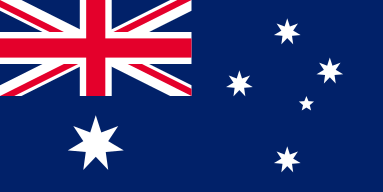Upgrade Your Laser Engraver the Easy Way for Better Performance
When it comes to maximizing your OMTech laser engraver, you'll find that design skill is only half of the equation. Like your phone or computer, your laser machine needs a bit of digital maintenance from time to time—the solution is updating the firmware.
Updating your firmware is about more than just being up-to-date. Updating firmware can optimize your machine's performance, eliminate bugs which can be bothersome, and give you new features that allow you to perform the tasks you want to do with more precision and ease. This guide will take you through the entire process from downloading the appropriate firmware to making sure it installed properly. Do not worry; it is easier than it sounds, and the result is worth the few minutes you will spend.
What You'll Need Before You Begin
Before you start the update, make sure you have everything you are going to need ready to go ahead of time. Think of this as preparing your area ahead of time for a craft project - you are setting yourself up for success.
Before you begin, check these items off of your firmware update list:
- A properly functioning computer with internet access
- A USB cable (or whatever connection your OMTech model uses)
- The appropriate firmware file, downloaded from OMTech's official website
- A backup of your machine's current settings (always a good idea)
- The software or tool that OMTech recommends for updating.
Once you have everything in place, you will be able to eliminate the headaches that can arise during the update and also ensure a smoother update from beginning to end.
Step-by-Step: Updating Your OMTech Firmware
Updating your OMTech firmware doesn't have to be scary! Follow each step methodically and you'll be finished faster than your coffee will get cold.
Step 1: Download the Correct Firmware
Go to OMTech's website (or another reputable source) and find the firmware for your specific model. Be sure to double-check the version number - it's better to do so now than to find out you installed a buggy firmware later.
Step 2: Back Up Your Settings
You want to back up your current settings before you make any changes. It's similar to saving your design file before trying a new engraving technique—you want a safety net if you need to revert back to the old settings.
Step 3: Connect Your Machine to Your Computer
Connect the laser engraver to your computer using USB or acceptable connection source. The machine may not be automatically recognized, if this is the case, you may need to update your driver software first.
Step 4: Start the Update
Launch the software tool that was included in the firmware download. Follow the prompts to install the new firmware into your machine. Your machine may reboot several times, this is completely normal. Just do not unplug your machine until the update process is complete.
Step 5: Verify it Worked
Once the update is complete, verify the new firmware has in fact, been uploaded to your machine, usually you can find listings of firmware versions in your machine’s settings, or with a “firmware check” option is available; do a quick test job to verify everything is working.
Taking Care and Maintaining Your OMTech Laser Engraver
Along with keeping the firmware current, the maintenance and care of the laser engravers keeps them running longer and at optimum capacity. The following tips will help you keep your machine healthy:
• Clean the lens and mirrors often to prevent errors when engraving.
• Check for laser firmware updates occasionally to make sure your system is current and error free.
• Update the driver for your laser if that is being suggested by system notifications.
• Make sure you are regularly maintaining software updates and firmware updates to catch any signs early.
Not only do these prevent errors from being made within the system, but they enhance the overall OMTech Laser experience, so that every project, from intricate wood details to sprawling laser wood engraving designs, is smooth and enjoyable.
Additional Tips for a Smooth Firmware Upgrade
When performing a firmware upgrade, consider these extra tips to help you along:
• Be sure to follow the laser engraver update instructions from OMTech. The official instruction manual is simple and effective.
• If you have difficulties the first place to check would be online forums and support sites where other users discuss their experiences.
• Be patiently waiting for the update to finish. If you rush this firmware update, it is unlikely that the entire install will take properly.
• Maintain your own printed copy or digital notes of the update procedures from start to finish. This will be your checklist to measure if you missed something in the step-by-step update laser software process.
Using The Latest Software Updates and Firmware
Maintaining your machine and laser engraver with regular software and firmware updates is like giving your laser engraver a health boost. Updates can also bring meaningful functionality while also patching vulnerabilities and bugs from earlier versions of its software and firmware. Whether it be a minor laser engraver software update or major firmware updates, every small bit of innovation makes your wood engraving endeavors crispier, and even more professional looking.
It is worthwhile to take an hour and update your laser software every now and then. Doing it this way also provides you a comfort that the software/firmware you are working with on your machine is newer while also providing you the best tools and options to confidently elevate your creative work.
Common Questions
Q: How often should I update my OMTech Laser firmware?
A: Ideally, every couple of months, or however frequently OMTech releases new versions of either firmware or software. Updates allow you to keep current with improvements and to have machine operations work smoothly.
Q: What do I do if my firmware upgrade has failed or the machine does not respond afterwards?
A: First, don't panic. Next check the connection between the engraver and your computer, then refer to the official OMTech update laser software guide for troubleshooting. If the problem persists, consult the OMTech customer support for help.
Q: Can I go back to the previous version if something goes wrong during the firmware upgrade?
A: Yes, that's why it's so important to back up your current settings. If the new firmware doesn't perform the way you expect, you can simply re-install the backed up version. Just make sure you check how to update your engraver before beginning the upgrade to minimize the risk.