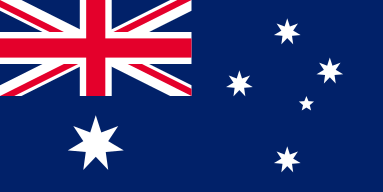Mastering Firmware Upgrades on Your Laser Machine
If you're using an OMTech Laser machine, you are aware of the many benefits, like sweet precision, reliable operation, and easy operation. Getting started and carving or engraving a wooden sign, personalizing a tumbler, or even bringing a detailed design to life means you need to keep your firmware and software updated to obtain the best operational performance. In this post, we'll guide you to sweat free engagement with updates on how to care for your machine, upgrade your software and firmware, and ensure your engraver keeps producing beautiful engravings.
Why Maintenance & Upkeep Matter
When thinking about your laser engraver maintenance, you want to ensure you are not simply wiping down your machine, but creating a consistent maintenance routine with your machine. A little maintenance can save you a lot of hassle in down time and can ensure your cuts & engravings are as tight as you expect.
So what a maintenance routine could look like:
• Wipe your optics and moving components regularly to make sure accumulated dust and debris isn't affecting your work.
• Every once and a while go over the machine and check for loose screws or check that embellishments or portions of projects aren't getting caught in cables.
• Make firmware update checks your habit, the same way you would check your oil in a car.
• Only install official OMTech firmware and software downloads to be sure you won't run into compatibility issues.
Just think, the more you take care of your engraver, the better it will perform and the less headaches you will have later on.
What does a firmware and software update actually do?
You may not want to hear, "You should update your firmware and software," or "Your laser has new software features," but you may find it worthwhile to update for your business. Firmware and software updates include several benefits. First, they may include bug fixes, new features, enhanced performance—it's like having an upgrade without exchanging any hardware, kind of a soft upgrade.
A few notes:
• Usually, updating your laser software is pretty easy, but follow the steps and don't rush for a successful update.
• Upgrading firmware is not difficult, but should always be in a controlled environment, free of data loss or power interruptions.
• Download only from OMTech's official site—don't take shortcuts with any unofficial version.
• Keep your knowledge up-to-date. You may find once you check your firmware, you have the latest and greatest.
• New software features help you run more efficiently—and can motivate you to try aspects of laser engraving you hadn't thought could be done such as advancements in creativity.
To sum up, regular software and firmware updates allow your OMTech Laser to keep with your vision—and your work.
Step-by-Step: Should You be Nervous About Updating Your OMTech Laser Firmware?
There is no need to be nervous about a firmware upgrade and if you follow these steps you will be enjoying your laser the right way in no time!
Step 1: Take a backup of your settings
Before you do anything make sure you take a backup of your custom settings and design files. Think of it like an insurance policy - it is unlikely you will need it, but it is always good to have, just in case things do not go to plan.
Step 2: Know what firmware version you are currently running
Using your engraving machine's control panel or software, find out the current version of the firmware you have on your device and if you have a "Check for Updates" button then click it. You want to do this step, as it will let you confirm if you need to update or not.
Step 3: Download the correct firmware
Go to OMTech's website, find the firmware designed for your specific model, and download it. Make sure to double check the filename and confirm it is built for your machine - trying to update your machine with the wrong firmware is like trying to charge a PC with a Mac charger.
Step 4: Install the New Software
Follow the instructions on OMTech's update guide. You may have to connect your engraver to your computer using a USB cable or via Wi-Fi. Pro tip: Don't unplug anything during the update. Just let it run.
Step 5: Restart and Verify
After the update is complete, you need to restart everything, your engraver and computer. Once everything is rebooted, check to make sure the firmware version changed. Actually, run a small test project to make sure everything is operational.
When you follow these steps, you'll find that firmware upgrades are less rocket science, and more regular maintenance similar to updating apps on your phone.
Make Updates a Habit: Tips from the Pros
If you want to keep your engraver up and running for years to come, make software and firmware updates a regular part of your overall engraver maintenance. Here are some tips:
• Set a reminder: Monthly or quarterly is usually sufficient based on how often you use your machine.
• Join OMTech forums or newsletters: You will receive update announcements and links, along with tips and stories from other users.
• Keep a record of what you updated and when: A simple notebook or a straightforward digital spreadsheet will work.
• Test after every update to ensure your settings still produce the results you expect.
A little consistency here pays off big time later—especially when you’re juggling multiple projects or running a busy shop.
The Real Reward: More Creativity, Less Hassle
Firmware and software updates are not just for fixing bugs in programs, they are unlocking the potential of the laser engraver. In a recent update, you may have found the movement smoother, the engraving lines crisper, and new interface options that make your job more manageable.
Additionally, regular updates can help to reduce the mechanical wear and tear on your engraver. That translates into fewer breakdowns, and more opportunities to create.
If you are engraving a set of coasters to give as a gift, or have taken on a school project, keeping your engraver updated provides you with the ability to perform your project better, and faster. All without any additional anxiety.
Looking Ahead: OMTech's Focus on Innovation
Laser engraving technology is constantly progressing, and OMTech is leading that charge. The ability to keep current with regular firmware and software updates is a great way to keep playing in the game - even if you are a weekend crafter or a full-time engraving operation.
Best of all, future challenges that come with new technology have been addressed by OMTech with new updates. These updates have almost no learning curve as you will not have to use complicated tools. You are just moving forward with the same engraver, but even smarter, more efficient performance with each click.
If you are interested in continuing to grow, improve, or playing for fun, staying on top of OMTech's updates is one of the simplest ways to accomplish your desired outcomes.
Frequently Asked Questions
Q: How do I know if a firmware update is available for my OMTech Laser?
A: Open your engraver’s settings panel or control software and check your current firmware version. Then, visit OMTech’s official site to compare. Many models even have a “Check for Updates” button built in.
Q: What if the firmware update fails?
A: No need to panic. Start by rebooting your engraver and computer. Double-check your internet connection, make sure you downloaded the correct file, and retry. If you’re still stuck, OMTech’s support page has detailed help—or reach out to our customer service.
Q: How often should I update the firmware?
A: Every few months is a good rhythm, or whenever you notice a drop in performance. Frequent updates help you benefit from the latest features and keep your machine running smoothly.