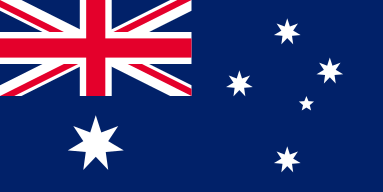How Can You Achieve Ideal Laser Engraving with Tuned Pulse Frequency?
Laser engraving isn't only about using the power and speed; it is also about achieving every detail with correct settings. A primary setting is the Frequency (Pulse Rate). So what is laser pulse rate? To keep it simple, it is the number of pulses fired each second during the engraving process. This setting is useful for adjusting ligament accuracy, in-depth accuracy, and the overall finishing of your work. With OMTech Laser, you can explore how to adjust pulse rate easily, finding that perfect balance between speed and precision whether you’re engraving wood, metal, acrylic, or fabric.
Laser Engraving Settings And Parameters: The Pulse Rate Explained
When discussing laser engraving settings and parameters, the pulse rate is a key consideration. Here is why:
• The pulse rate determines how many times the laser burts on the material per second, therefore a faster pulse rate (increased engraving frequency) usually means smoother edges and better definition.
• You will need to experiment for each material to determine the best pulse rate. For example, the pulse rate for engraving metal may vary considerably from the optimal pulse rate when engraving acrylic and is likely to be different from the best pulse rate to engrave wood.
• It will still also effect the depth of engraving - you can control the depth of the engraving by adjusting the frequency in each pass which in turn also controls the amount of material removed.
Material-Specific Pulse Rates: Wood, Metal, Acrylic, Glass, and Fabric
When it comes to operating the Laser Cutter at different pulse rates, every material behaves a bit differently:
• Best pulse rate for wood: Woods experience little heat with a lower pulse rate because of their natural grain characteristics, and softness, making them burn less and still allow for clear cut.
• metal engraving pulse rate: Metals are durable, as such sometimes we want a higher pulse rate with more power to achieve clean marks.
• Acrylic pulse rate: As a rule of thumb acrylic has to be somewhere in the middle, by decreasing the laser pulse very slightly their edges are smooth, and they don't melt in the process.
• glass pulse rate: Glass engraving is typically two coats of very controlled pulses to avoid cracks while achieving detailed engraving patterns.
• fabric engraving pulse rate: for fabrics we generally make some gentle, moving adjustments; often you will need a moderate frequency to achieve detail without damaging the delicate material.
Step-by-Step Tutorial: Configuring Your Machine for Proper Pulse Frequency
Using an OMTech laser machine is straightforward. Here it is—5 simple steps to configure the pulse frequency for the material you have chosen to engrave:
Step 1: Set up your design and material
• Choose the substrate you would like to engrave - wood, metal, acrylic, glass, or cloth/fabric
• Open up the OMTech Laser software with your design uploaded in the accepted file type and checked for the accuracy of details you are planning on engraving.
Step 2: Choose and Set Up and Review your laser engraving Settings And Parameters
• Now open the settings menu to adjust the power, speed, and pulse rate
• Understand the definition of Frequency (Pulse Rate). If you are looking for terms like "how to adjust pulse rate" or "how to set laser frequency", you can experiment with your options with different speeds.
Step 3: Adjust the Pulse Rate depending on your material
• If you are engraving wood, look for the best pulse rate for wood; usually lower pulse frequency works best, to ensure clean engraving with no scorching.
• If you are engraving metal or acrylic, you can either increase the engraving frequency to create smoother lines, or decrease the laser pulse if the material is sensitive.
Step 4: Start with a Test Engraving
• Before engraving your final piece, run a small test on a scrap piece to see how adjustments work.
• Compare the pulse rate vs speed results. If the details aren’t sharp enough (pulse rate for detailed engraving), adjust accordingly by increasing or decreasing the frequency.
Step 5: Engage and Monitor the Process
• Once you’re satisfied with your test, start your actual project.
• Continuously monitor the engraving process, and if needed, adjust the settings in real-time. This hands-on management ensures your engraving depth stays consistent (adjusting frequency for depth) across the workpiece.
Experimentation and Fine Tuning
It is important to keep in mind that adjusting the pulse rate can dramatically change your design:
• Why adjust pulse rate? Because every material and every design option may require a "made to order" approach. For example, there may be intricate detail (like pulse rate for style of detailed engraving) where exact frequencies may need to be programmed.
• Pulse rate vs speed: While it may be understood that by fast per second pulse rate, you could increase frequency based on speed when engraving faster, you may also decrease energy delivered by each pulse, thus decreasing the effectiveness of the cut depth. Experiment with pulse rate and speed to find the optimal per deliverable output to yield a desired result.
• Remember that parameters are dependent on each other. For example, if you were to reduce the amount of laser pulse, all other parameters and your process variables may also be impacted. Use OMTech Laser's manufactured preset options as a starting point and begin small and change frequency suited to your design specifics.
OMTech’s Commitment to User Ability and Creativity
OMTech Laser is user-friendly for novices and professionals. The interface simplifies the many complex settings involved in laser engraving including frequency adjustment, which might be confusing for beginners. The laser comes with an easy-to-follow document and preset adjustments to answer questions like, “What is the laser pulse rate,” through your experience with presetting engraving adjustments. OMTech has put a lot of effort into making sure your creative ideas are ignited, executed, and placed with no worries about repeatability and accuracy.
Frequently Asked Questions
Q: What is laser pulse rate, and why does it matter in engraving?
A: Laser pulse rate refers to the unit of measurement for the number of pulses per second while engraving. It matters because it directly affects the details, depth, and finish quality of the engraving. Setting it properly (if applying settings to wood, metal, acrylic, glass, or fabric) helps to create cleaner edges and more precise cuts.
Q: What is the procedure for changing the pulse rate on my OMTech Laser system?
A: Changing the pulse rate on your OMTech Laser system is quite easy. You simply need to open the settings menu, navigate to Laser Engraving Settings and Parameters, and adjust the frequency (pulse rate) according to your material and your design. For best results, we recommend a test engraving to get a sense of whether you will increase the engraving frequency, or need to decrease the laser pulse rate.
Q: What is the effect of different materials on any decision regarding pulse rate settings?
A: Different materials absorb the energy from a laser system differently. For example, when engraving wood, a lower pulse rate can prevent burning of the wood. You may need a higher pulse rate settings on metal, depending upon how detailed your engraving requirements are. Similarly, acrylic, glass and different fabrics have particular needs. So, I would simply do an experiment of "what pulse rate for glass" or "best pulse rate for acrylic" to zone in on the best settings. OMTech Laser's defaults are a great starting point if you want to have some presets to leverage before making your adjustments.