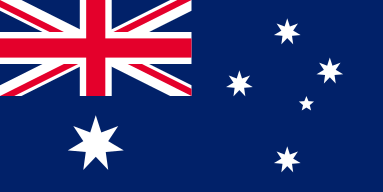Ingenious Tips for Optimized Cutting Paths and Efficiency!
The OMTech Laser machines are known for their precision, simplicity of use, and creative flexibility. Whether you are a hobbyist or a pro, these machines are built to accommodate the intricate details of laser wood engraving projects. In this article, we will explore some ways to increase engraving speed and improve the efficiency of the cutting path. Taking a closer look at laser engraving settings and parameters will show you how to improve your engraving path and experience.
Knowing Laser Engraving Settings and Parameters
Prior to clouding your mind with cutting path optimization, you would want to take some time to understand the laser engraving settings and parameters related to your specific OMTech Laser (or similar) machine. When preparing your job, you would certainly want to pay attention to the following areas:
• Laser power and speed - You have the ability to adjust these settings for better cut quality balanced with production speed.
• Engraving depth and resolution - Make sure you tweek these to your material type.
• Focus and alignment - Make sure you calibrated your laser path setup for maximum precision.
These basic settings and parameters are the basis for any project. By mastering them you will not only increase your laser cutting speed but you can ensure you have the best engraving paths for each design which will ultimately make your overall process more efficient.
Simple Steps to Get Started with OMTech Laser Wood Engraving
If you're ready to dive into laser engraving, this guide will help you get from setup to finished product step by step:
Step 1: Choose the Right Material
To start this process, choose a piece of wood that meets your specifications. Examine the grain, thickness, and condition of the wood to make sure it works for your project. The quality and preparation of the wood can have a huge impact on the efficiency of the engraving path.
Step 2: Draft your Artwork
Select your preferred design software to draft or modify your artwork. Save your artwork in a format compatible with your OMTech laser machine. This is the stage where you select the best engraving paths to direct the laser head accurately.
Step 3: Set Up the Laser Settings and Optimized Parameters
Position the wood on the engraving bed. Access the laser cut path setting options on your control panel. You will set power, speed, focus, based on your material. OMTech Laser also offers conveniently easy laser engraving presets to feedback engraving efficiency for novices and experts alike.
Step 4: Start the Engraving Process
With all settings adjusted for optimal performance, start the engraving. Monitor the progress on your machine’s display screen. This phase showcases your path optimization laser engraving skills, ensuring each movement is efficient and precise.
Step 5: Finalize and Finish Your Project
Once the machine has completed its work, carefully remove the engraved wood. Clean the surface of any residue or debris. For an extra touch, apply finishing agents such as stain or varnish to highlight the details of your design.
Following these straightforward steps, you can see firsthand how laser job optimization and engraving route improvements lead to faster, more predictable outcomes.
Enhancing Productivity with Path Optimization Strategies
By optimizing your engraving path, you are improving overall productivity and efficiency with laser cutting. Here are a few engraving tips to keep the process as effective as possible:
• Review your design layout: Before clicking start on your engraving, review the design for any overlaps or unnecessary motions.
• Use path optimization software: Many newer design programs feature path optimization software programmatically that will determine the optimal order of engraving paths.
• Play with order of engraving parts: Change the order of parts your laser covers to save time on travel.
• Maintain calibration: Regular calibration of your machine to ensure your laser paths are setup and also machine efficiency remain consistent.
Efficiency Priority: Laser Cut Path Set Up and Setup
Laser cutting and correct laser path set up are part of the process to create quality results. Many people get so wrapped up in the creative process, they forget the technical parts of it. If you set up your laser cut path correctly, you are going to maximize your engraving path efficiency. Here are things to consider.
• Always use clear and unbroken laser paths to limit dead space between laser engraving moves.
• Layout the machine routes in an efficient way that allows for fast transitions between parts of the design.
• Be sure the machine is regularly serviced and maintained (within normal ranges) to run consistently.
Remembering these points will not only help improve your laser engraving speed, but you will find that each time you run the job, the job goes smoother with fewer problems.
Advanced Tips for Optimizing Job for the Laser
If you are someone who enjoys experimentation and further polishing your technique, try these advanced techniques:
• Investigate finer adjustments of engraving parameters for specific regions of your design.
• Create test runs on scrap material so you can understand how your changes impact the engraved patterns, without wasting materials you would generally prefer to use instead.
• Write down your best settings and optimized engraving path for future projects.
• Stay updated with the latest firmware and software upgrades from OMTech to continuously benefit from improved performance features.
In the end, when you've tuned the details in the way that is optimal such as laser cut path settings and final finishing touches; it shows in the project results.
Frequently Asked Questions
Q: How can I improve the efficiency of the engraving path on my OMTech Laser machine?
A: First and foremost you need to make sure that you know your laser engraving settings and parameters inside and out. Use the helpful presets from OMTech, look at your design for redundant travel, and invest some time in calibration on your machine. These initial steps will be crucial in getting your laser to follow the most efficient path to improve the engraving speed and accuracy.
Q: What are some quick engraving tips for getting the most efficiency out of the laser cut path setting?
A: Review your engravings to find design opportunities to reduce overlaps in your engraving, take advantage of the software function's path optimization when available, and of course experiment with the engraving sequence. To consistently get high levels of efficiency on long run times, you really also need to stay on top of being up to date with your calibration and settings from the machine.
Q: Is it difficult to modify laser settings for different materials on the OMTech Laser machine?
A: Not even close. OMTech Laser machines have great intuitive user interfaces and preset profiles for different materials. You will soon find once you practice that switching from one material to the next becomes second nature and allows you to focus on properly setting your engraving route and optimizing your path for each project.