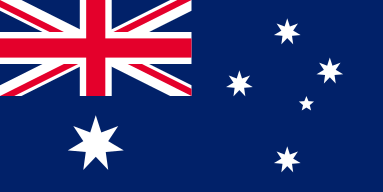Mastering Parameters for Custom Material Magic
OMTech Laser is a leading name in the world of laser engraving, recognized for its precision controls and intuitive designs. Whether you're engraving wood, acrylic, or other materials, OMTech laser machines produce beautiful quality work. By focusing on laser engraving settings and parameters, you can completely customize every detail of the process. Laser engraving technology gives you precise tuning ability aimed at assisting you in achieving the correct working conditions for vector vs. raster engraving projects. This guide will get you started with step-by-step directions and practical tips.
Understanding Engraving Methods: Vector vs. Raster
One of the biggest decisions you will have to make will be to decide between vector engraving settings laser or raster settings laser. Here is a very brief comparison of the two:
• Vector graphics engraving, uses paths and lines. Ideal for clean, sharp designs, logos or typography. Vector effects will usually yield greater quality in the engraving as well as efficiency.
• Raster images engraving, looks like an image made of pixels, is good for photographs or detailed images. These settings may need more to be adjusted in respect to the engraving resolution settings for best results.
Understanding these differences when it comes to engraving allows you to make the right decision for each individual project when it comes to vector vs. raster material and support your design objectives.
Laser Engraving Settings and Parameters: A Short Guide
One fundamental part of learning to use your OMTech Laser for engraving is getting an understanding of the engraving setup. Here is a way to work through it:
1. Selecting a Material: Identify the material you want to use for your project. Whether your materials were wood, acrylic, or leather, knowing your material type allows for the best vector settings laser or raster settings laser settings.
2. Artwork Setup and Digitization: Use design software to set up your file. If preparation is not needed, just be sure that you have a good print ready if you want to engrave vector graphics (and a quality file format). if you engraving raster images, edit the image resolution for the best clarity.
3. Designate machine set up: Place material on carving bed, OMTech Laser machines include a laser settings worksheet that is easy to follow with editable power, speed, and focus adjustments. There will be notes such as vector raster speed, or vector raster choice which can help with the decision-making.
4. Engraving test: Complete a test sample with the laser engraving settings and parameters you chose. Look at the quality of the engraving and note vector vs. raster ways of improving quality.
5. Final Engraving: Once you have fine-tuned the engraving parameters, proceed with your full design. Monitor the process to ensure consistent results and revisit the settings guide if adjustments are required during the run.
Combining Vector Image and Raster Image: Tips for the best engraving
When creating a laser engraving project, it is important to balance vector engraving settings with the raster engraving settings. Consider these simple laser engraving suggestions:
• For vectors use vector graphics engraving with solid lines or basic shapes. The engraving with values makes them work faster and the edges are usually cleaner, which is especially important for engraving.
• If your project has some photographic valuable in it, switch to using raster imaging engraving. This will take just a little bit longer but will provide depth and texture that flowing with the engraving.
• In your vector engravings, practice and experiment with the vector raster speed settings. How you set the speed will change the depth of the cut. Too fast and it could be too shallow, too slow and it may be good but maybe not necessary.
• Always check against engraving resolution settings, so that there is no aspect of the design missing when it is finished.
Keeping these points in mind will help you decide the best vector raster material setup and vector raster choice based on the project’s specific demands.
Practical Steps to Follow as You Utilize Your OMTech Laser Engraving Machine
If you are new to laser engraving, then OMTech Laser makes the process very easy! Below is a starting guide, specifically designed for laser wood engraving:
Material:
• Choose high-quality wood that is clean and dry.
• Understand that the grain and thickness of the material will affect the engraving depth.
Artwork:
• Create your artwork using any design software.
• Save your artwork in the appropriate vector or raster for the project you are creating.
Setup and Calibration:
• Securely place your wood onto the engraving bed.
• Refer to the OMTech Laser setting guide to adjust for power, speed, and depth.
Engrave:
• Always test first using a scrap piece.
• When you are satisfied your test, then you will engrave final product.
• Watch your engraving process and make adjustments if needed.
Finish:
• Carefully remove your project.
• Clean all debris or residue and if you choose, can add a finish.
This guide provides a simple, systematic process for using your OMTech laser machine; and even covers things like vector vs. raster engraving settings, or adjusting your engraving resolution settings to ensure you have the best quality.
Maximizing Your Workflow: Efficiency and Quality
When you talk about efficiency with laser engraving, you are combining proper settings and your creativity. Learning how to balance your vector engraving with raster engraving ensures consistent high quality results. Here are some snapshots of a few things to think about on how to keep the procession run more efficiently.
• Pre-test your settings: Run small tests to determine the ideal balance of vector raster speeds, and material settings.
• Maintain a setting log: Document and note the best settings for different materials so that you have a reference for future projects.
• Work with different designs: The beauty of laser engraving is that vector graphics engraving has its own advantages, just as raster images engraving has its own advantages. Seeking a different way to do something is worth your time.
• Regularly update your laser settings logs, and document things based on best practices learned from practical discoveries.
By controlling the engraving setup in general and controlling the balance of vector versus raster methods, you will be able to create detailed and beautiful engravings versus producing mediocre work that highlights both your imagination and your machine's technological power.
Frequently Asked Questions
Q: How do I choose between vector and raster settings for my project?
A: It depends on your design. Use vector engraving settings for clean, sharp lines and logos, while raster engraving settings are best for detailed images and photos. Experimenting with both methods helps you decide which one suits your project best.
Q: Can I adjust the laser engraving efficiency on an OMTech Laser machine?
A: Yes, OMTech Laser machines come with a user-friendly laser settings guide that lets you tweak variables like power, speed, and focus. Fine-tuning these settings allows you to balance vector raster speed and achieve the desired engraving quality.
Q: What are the key steps in setting up an OMTech Laser machine for wood engraving?
A: Start with selecting the right wood, prepare your design, and follow the step-by-step setup guide. Secure your material, configure your engraving settings (using the guide for correct vector vs. raster choices), run a test, and then proceed with the final engraving. Maintaining a proper workflow ensures the best results every time.